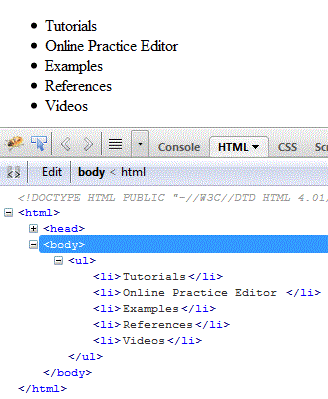CSS Introduction
Introduction to CSS
What is CSS?
- CSS stands for Cascading Style Sheets
- Styles define how to display HTML elements
- Styles were added to HTML 4.0 to solve a problem
- External Style Sheets can save a lot of work
- External Style Sheets are stored in CSS files
Styles Solved a Big Problem
- HTML was never intended to contain tags for formatting a document.
- HTML was intended to define the content of a document, like:
- <h1>This is a heading</h1>
- <p>This is a paragraph.</p>
- When tags like <font>, and color attributes were added to the HTML 3.2 specification, it started a nightmare for web developers. Development of large web sites, where fonts and color information were added to every single page, became a long and expensive process.
- To solve this problem, the World Wide Web Consortium (W3C) created CSS.
- In HTML 4.0, all formatting could be removed from the HTML document, and stored in a separate CSS file.
- All browsers support CSS today.
CSS Saves a Lot of Work!
CSS defines HOW HTML elements are to be displayed.
Styles are normally saved in external .css files. External style sheets enable you to change the appearance and layout of all the pages in a Web site, just by editing one single file!